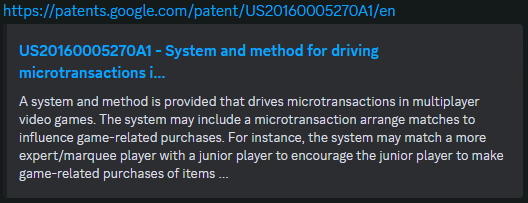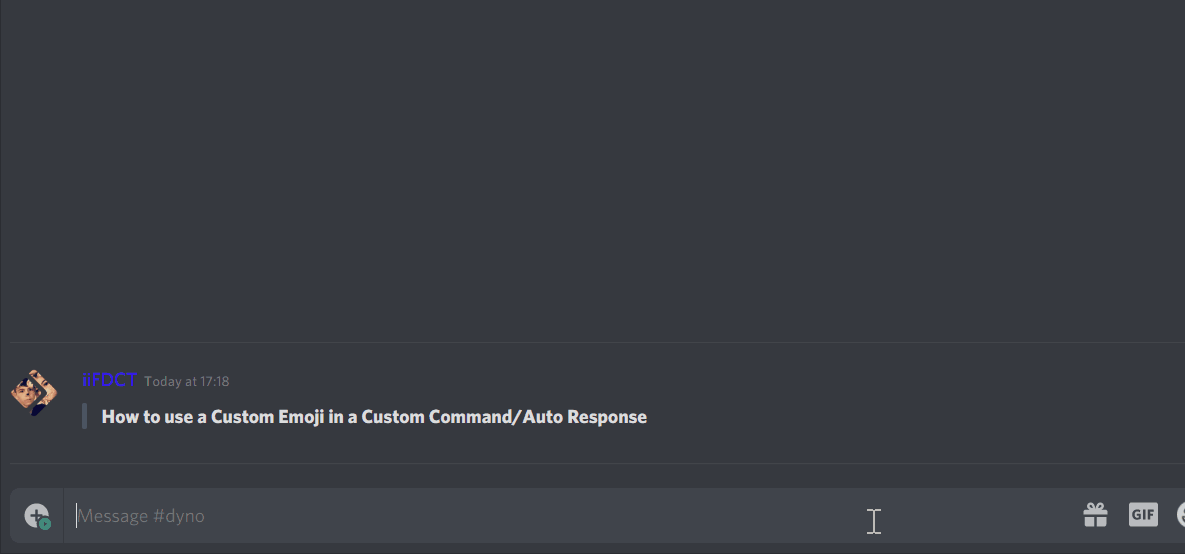Text Chat Markdown & Commands: Difference between revisions
m (fixed inputs that were not using Template:Input) |
No edit summary |
||
| (5 intermediate revisions by the same user not shown) | |||
| Line 47: | Line 47: | ||
When available the link will also display an embedded preview of the page and content. | When available the link will also display an embedded preview of the page and content. | ||
[[File:Discord Hyperlink Embed Preview.png|alt=Discord chat message. URL hyperlinked with auto embedded content|frameless]] | [[File:Discord Hyperlink Embed Preview.png|alt=Discord chat message. URL hyperlinked with auto embedded content|frameless|528x528px]] | ||
To disable the auto-embed feature, wrap your link in <code>< ></code> tags. | To disable the auto-embed feature, wrap your link in <code>< ></code> tags. | ||
| Line 53: | Line 53: | ||
''Example: <<nowiki>http://www.modthepla.net</nowiki>>'' | ''Example: <<nowiki>http://www.modthepla.net</nowiki>>'' | ||
To disable hyper-linking all together, use a backslash to escape | To disable hyper-linking all together, use a backslash to escape one or both forward slashes after ('http:'). | ||
<nowiki>http://www.modthepla.net</nowiki> ⚌ http:\/\/www.modthepla.net | <nowiki>http://www.modthepla.net</nowiki> ⚌ http:\/\/www.modthepla.net | ||
| Line 105: | Line 105: | ||
You will need to get the source ID of the emoji (This is '''NOT''' the same as right clicking an emoji and selecting '''Copy ID''') | You will need to get the source ID of the emoji (This is '''NOT''' the same as right clicking an emoji and selecting '''Copy ID''') | ||
# Type in the message box the '''emoji'''/'''role''' you would like to use, but don't | # Type in the message box the '''emoji'''/'''role''' you would like to use, but don't send the message just yet! | ||
# Place the indicator before the '''emoji'''/'''role''' and add the character "\" | # Place the indicator before the '''emoji'''/'''role''' and add the character "\" | ||
# Press | # Press Enter/Return or send the message in chat to view the source code | ||
# '''Copy''' the source code from the chat message, then '''Paste''' in the bot message | # '''Copy''' the source code from the chat message, then '''Paste''' in the bot message | ||
[[File:Using Server Emojis in Bot Messages.gif|alt=An animated.gif detailing how to get the source ID of an emoji and use it in a bot message.|frameless]] | [[File:Using Server Emojis in Bot Messages.gif|alt=An animated.gif detailing how to get the source ID of an emoji and use it in a bot message.|frameless|1185x1185px]] | ||
[[Category:Discord]] | [[Category:Discord]] | ||
Latest revision as of 00:26, 18 July 2023
Text Chat Markdown
| example | syntax | shortcut |
|---|---|---|
| italics | *italics* |
ctrl+ i |
| bold | **bold** |
ctrl+ b |
| bold italics | ***bold italics*** | |
| ~~strikethrough~~ | ||
| underline | __underline__ |
ctrl+ u |
| underline italics | __*underline italics*__ | |
| bold underline | __**bold underline**__ | |
| bold italics underline | __***bold italics underline***__ |
To disable formatting, like in the examples above, use a backslash '\' before all leading and trailing symbols.(i.e. \~\_\* )
For example if you see chat text displayed as __underline__ the message would be written as \_\_underline\_\_
Hyperlinks
When you paste a link into Discord chat it will automatically convert to a hyperlink.
When available the link will also display an embedded preview of the page and content.
To disable the auto-embed feature, wrap your link in < > tags.
Example: <http://www.modthepla.net>
To disable hyper-linking all together, use a backslash to escape one or both forward slashes after ('http:').
http://www.modthepla.net ⚌ http:\/\/www.modthepla.net
Block Quotation
A single line quote
Is written as > A single line quote
Many
lines
quoted.
Is written as
>>> Many
lines
quoted.
Code Blocks & Syntax Highlighting
Hello World! ⚌ `Hello World`
Multi-line code blocks are also possible, as well as syntax highlighting. https://github.com/highlightjs/highlight.js/blob/main/SUPPORTED_LANGUAGES.md
<body> <href>http://www.modthepla.net</href> </body>
Place the name of the language right after the first three back-ticks. (hs, elm, fix, prolog, vim, yaml) ```html <body> <href>http://www.modthepla.net</href> </body> ```
Mention Channels & Threads
Text channels may be referenced by using a # before the channel name
#𝖜𝖊𝖑𝖈𝖔𝖒𝖊 ⚌ #welcome
For voice channels & threads, simply right-click on the channel or thread and select Copy ID then enclose in tags <# >
⏳ HyperbolicTimeWaster ⚌ <#181888764879044619>
In most cases Discord will now automatically convert the URL provided by right-click > Copy Link to a fancy channel link. But in cases where it does not automatically convert, such as messages sent by a bot or webhook, this information is important to note.
Preventing Discord Auto-Emoji When Using ASCII/Unicode
To prevent discord from auto converting symbols to emoji, placing a \ before you paste a symbol in the message box.
Using Server Emojis & Roles In Bot Messages
You will need to get the source ID of the emoji (This is NOT the same as right clicking an emoji and selecting Copy ID)
- Type in the message box the emoji/role you would like to use, but don't send the message just yet!
- Place the indicator before the emoji/role and add the character "\"
- Press Enter/Return or send the message in chat to view the source code
- Copy the source code from the chat message, then Paste in the bot message